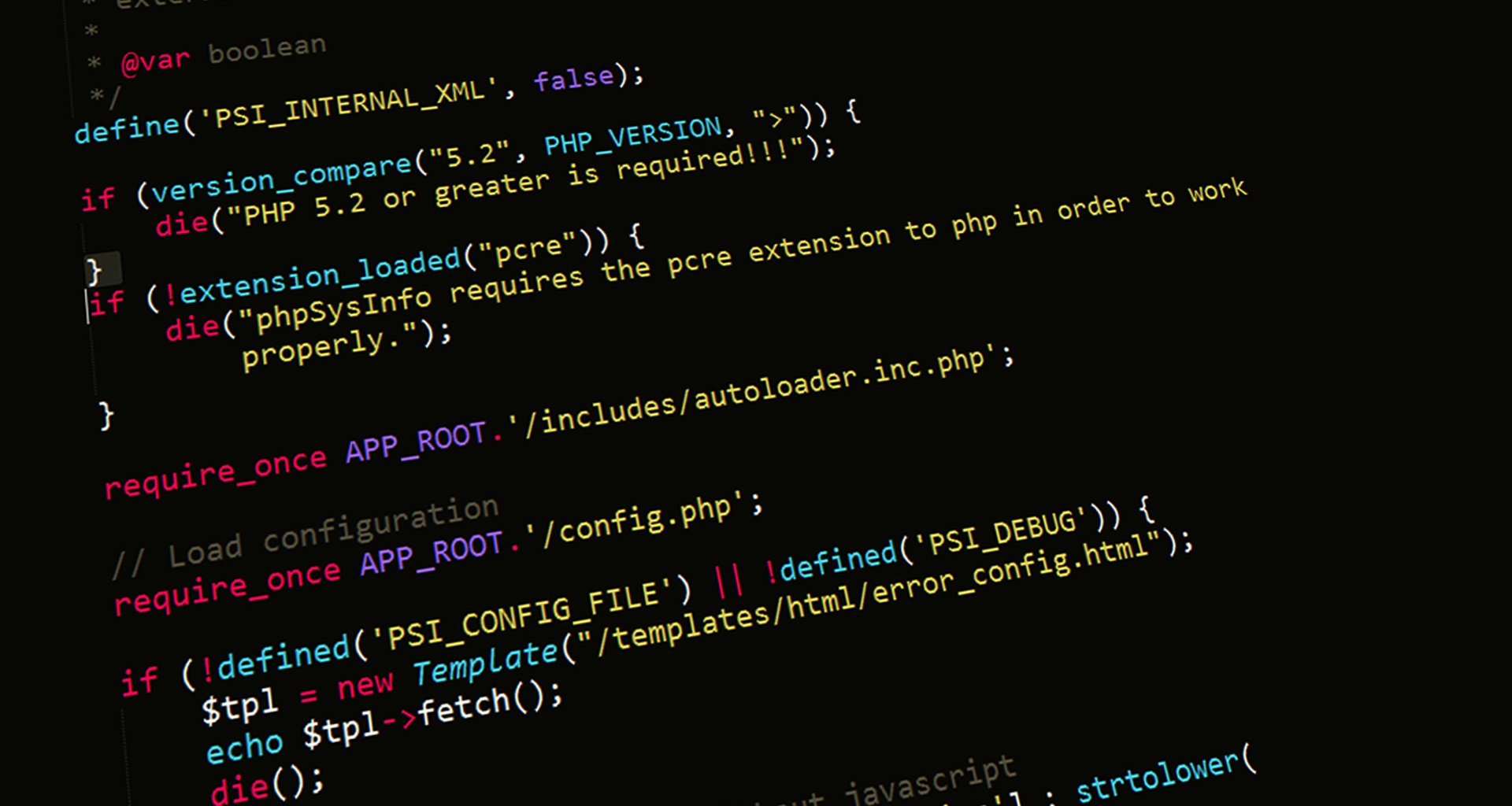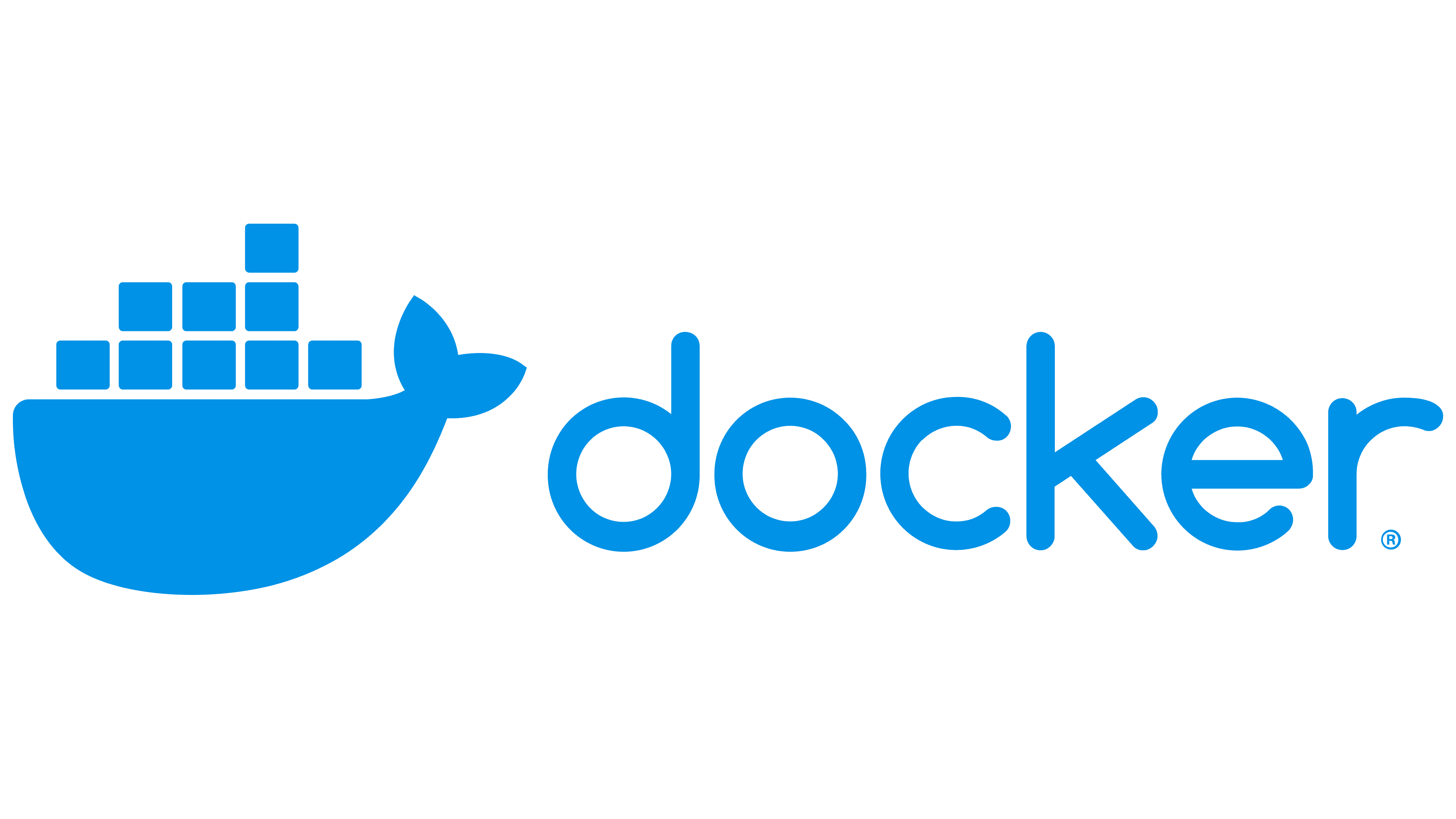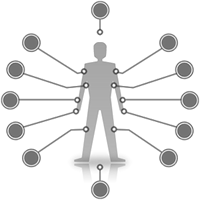Hexo測試 & 部屬
這裡是用來測試 Hexo 的程式碼出來的效果用的。
在撰寫時會需要測試markdown的輸出結果,可以去
基本上一般的 Html 也可以用,但跟 Markdown 混用可能會發生問題。
本篇也不算正式的教學,參考就好,東西太多我會分篇。
Butterfly
內容參考Butterfly
display
content
content
pie
title Key elements in Product X
"Calcium" : 42.96
"Potassium" : 50.05
"Magnesium" : 10.01
"Iron" : 5
info 提示塊標籤
success 提示塊標籤
如需要用圖示,可以去Icon
部屬指令(根據我自己的方法),僅供參考:
先將Github的內容載下來
1 | git clone (你的Github網址) |
將舊的靜態網頁內容清除
1 | hexo clean |
安裝部屬模組
1 | npm install hexo-deployer-git --save |
產生新的靜態網頁
1 | hexo d g |
加新的檔案
1 | git add . |
上傳?
1 | git commit -m "make it better" |
部屬至github
1 | git pull |
This is Tab 1.
This is Tab 2.
This is Tab 3.
只有圖標 沒有Tab名字
測試 hexo 張貼 youtube 影片連結(需有影片ID -> 分享 -> 網址後面一串英文):
Hexo docs.
Block
這裡是從 Hexo 擷取 ,更多資源可以去該網看看。
content
Do not just seek happiness for yourself. Seek happiness for all. Through kindness. Through mercy.
NEW: DevDocs now comes with syntax highlighting. http://devdocs.io
Every interaction is both precious and an opportunity to delight.
1 | array.map(callback[, thisArg]) |
Others
HTML & CSS
Reference: 參考網址
css 背景測試:
Reference: 參考網址
格式是這樣:
1 | <font color= "(顏色hex編碼, e.x. #008000)" > Color you want </font> |
顏色編碼可以去這裡找
輸出類似 Color you want
表格:
| Column 1 | Column 2 | Column 3 |
|---|---|---|
| Text1 | Text2 | Text3 |
| Text4 | Text5 | Text6 |

This is the author card.
Welcome to D.S., wish you a nice day .