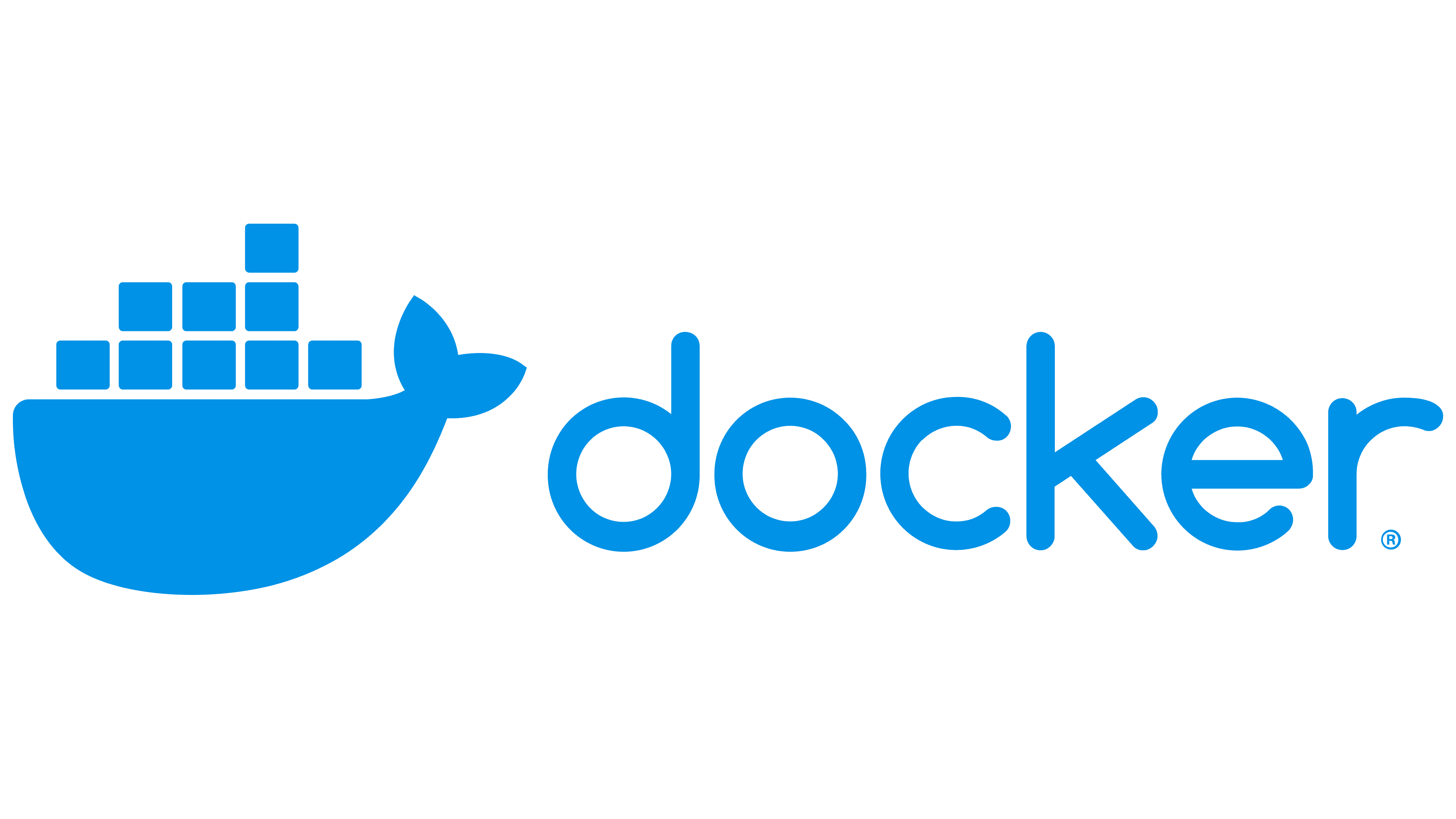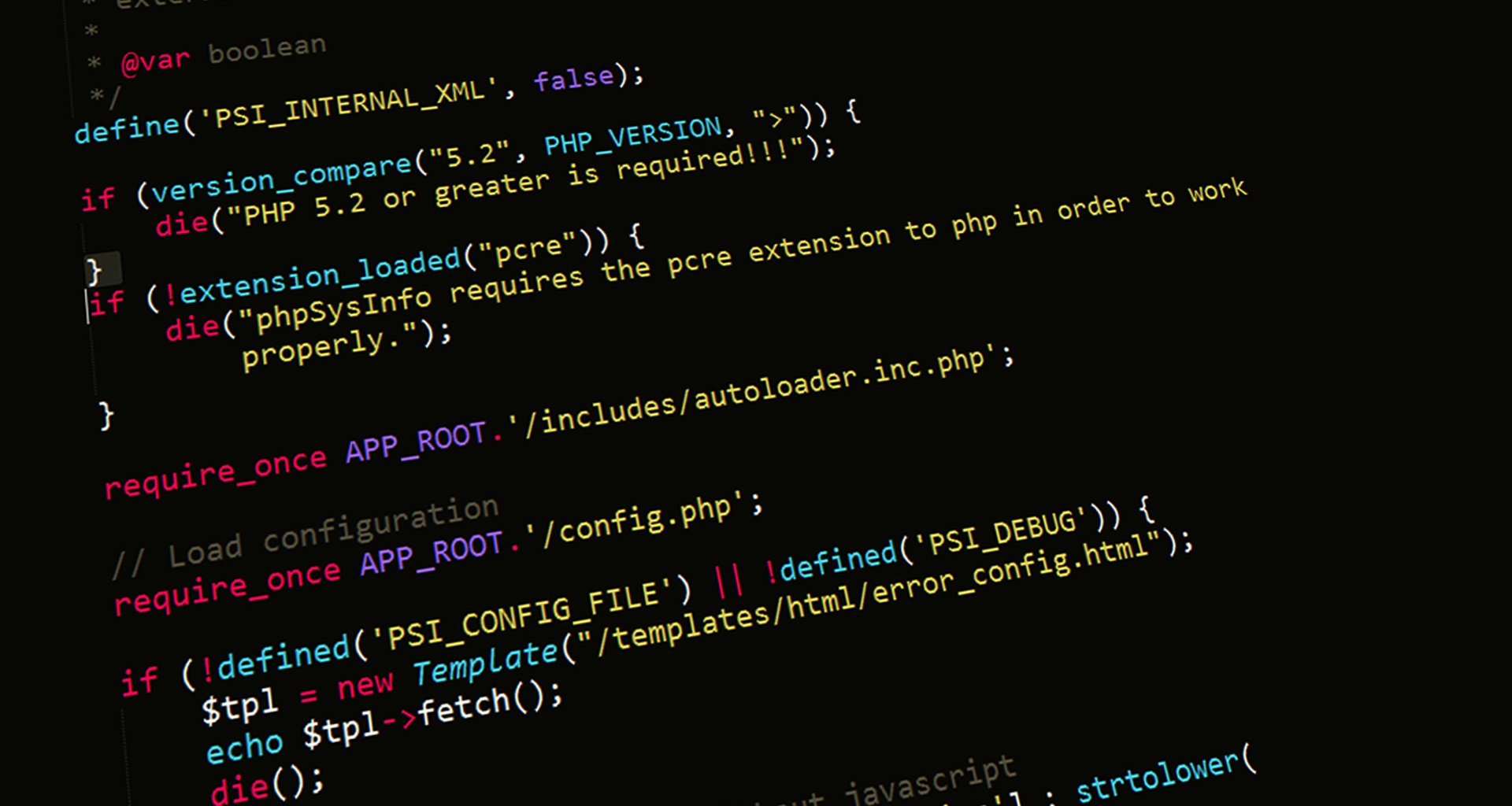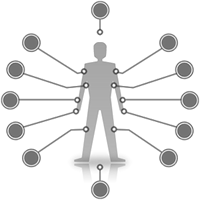記錄Coding基本會用到的東西,5主要是環境建置
最後更新:2025/09
設備規格
OS:Win11 64-bit
顯卡:NVIDIA GeForce RTX 5080
IDE:VScode
Python Coding
Python
到python官網下載想要的python版本.exe,然後執行安裝即可
我選的版本是3.11.9傳送門 (因為有時候新版的會有一些相容性的問題),可去官網 查詢,會有不同的Release version,當然後續虛擬環境上可以指定,或是用docker的image建
Notes:
若使用 VSCode,建議勾選「Add python.exe to PATH」,避免後續 cmd 找不到 python
可用 python --version / python -m pip --version 驗證安裝
接著若要做AI,大致可分為:
安裝Anaconda
安裝CUDA
安裝cuDNN
Install Anaconda
官網:https://www.anaconda.com/download/
現在要下載好像要註冊帳號,就弄一下後,會分成Distribution Installers和Miniconda Installers,前者有預設的程式庫,後者要自己安裝建置
Miniconda Installers 說明:傳送門
建立虛擬環境常用指令:
1 conda create --name <env > python=<version>
1 2 conda activate <env > deactivate
1 conda remove --name <env > --all
CUDA / CUDA coding
Install CUDA (Compute Unified Device Architecture)
首先開啟cmd,查看獨立顯示卡訊息,輸入指令:
輸出會包含以下區塊,設備和CUDA版本因硬體而異:
1 2 3 4 5 6 7 8 9 10 11 +-----------------------------------------------------------------------------------------+ | NVIDIA-SMI 576.52 Driver Version: 576.52 CUDA Version: 12.9 | |-----------------------------------------+------------------------+----------------------+ | GPU Name Driver-Model | Bus-Id Disp.A | Volatile Uncorr. ECC | | Fan Temp Perf Pwr:Usage/Cap | Memory-Usage | GPU-Util Compute M. | | | | MIG M. | |=========================================+========================+======================| | 0 NVIDIA GeForce RTX 5080 WDDM | 00000000:01:00.0 On | N/A | | 0% 46C P0 50W / 360W | 1348MiB / 16303MiB | 0% Default | | | | N/A | +-----------------------------------------+------------------------+----------------------+
不同顯卡支援(相容)不同版本的CUDA,因此要去這裡 查看,CUDA Version 指的是 驅動支援的 CUDA Runtime 版本,不代表你已安裝的 Toolkit 版本 ,例如我的GeForce RTX 5080可與CUDA版本12.0以上相容,而從上面輸出資訊可知最高可支援到CUDA 12.9
接著確認版本後,可以找相容的CUDA做安裝,例如我的最高支援到12.9,因此我就安裝CUDA 12.9 傳送門
可根據上面指示選擇,最終下載.exe:
exe(network):下載時檔案較小,後續安裝須再下載
exe(local):下載時完整下載,後續安裝不須再下載
接著就跟一般的安裝流程類似,若要測試是否安裝成功可以去cmd輸入:
成功後會看到相關資訊。
撰寫CUDA程式碼(.cu)
步驟:CUDA Driver
下載並安裝 Visual Studio 2019 或 2022(完整版或 Community 都可),要勾選C++ 的桌面開發、MSVC編譯工具、Windows 10/11 SDK,並將cl檔案的路徑加入 PATH 環境變數中(nvcc 編譯器依賴 Visual Studio 的 cl.exe(C++ 編譯器)),例如我的是C:\Program Files\Microsoft Visual Studio\2022\Community\VC\Tools\MSVC\14.44.35207\bin\Hostx64\x64,並注意需搭配CUDA版本,例如安裝12.9 VS只能用2022版本的,需參考官方文檔
下載並安裝 CUDA Toolkit (步驟與上面相同,包含設定環境變數)
跑code測試 (.cu檔)
1 2 3 4 5 6 7 8 9 10 11 12 13 14 15 16 17 18 19 20 21 22 23 24 25 26 27 28 #include <iostream> #include <cstdlib> #include <cuda_runtime.h> #define CHECK(call) \ { \ cudaError_t err = call; \ if (err != cudaSuccess) { \ std::cerr << "CUDA error in " << __FILE__ << "@" << __LINE__ << ": " \ << cudaGetErrorString(err) << std::endl; \ std::exit(EXIT_FAILURE); \ } \ } using namespace std;int main () int dev = 0 ; cudaDeviceProp devProp; CHECK (cudaGetDeviceProperties (&devProp, dev)); cout << "GPU device " << dev << ": " << devProp.name << endl; cout << "# of SM: " << devProp.multiProcessorCount << endl; cout << "Size of shared memory: " << devProp.sharedMemPerBlock / 1024.0 << " KB" << endl; cout << "Maximum # of threads per block: " << devProp.maxThreadsPerBlock << endl; return 0 ; }
IDE:
1 nvcc test.cu -o test.exe
(可選) 若目前的C++編譯器(cl.exe)選的版本配置是錯誤的,則可能會需要直接指定-ccbin,若執行成功,則需要再修改環境變數後重啟VScode,就可以編譯成功了(實作結果):
1 nvcc test.cu -ccbin "C:\Program Files (x86)\Microsoft Visual Studio\2022\BuildTools\VC\Tools\MSVC\14.29.30133\bin\Hostx64\x64" -o test.exe
Visual Studio (VS)CUDA<version> runtime(例如我的是CUDA 12.9 runtime),則可以創建一個新專案,裡面會有範例(kernel.cu ),也可以自己include程式庫進來做測試,例如:
1 2 3 4 5 6 7 8 9 10 11 12 13 14 15 16 17 18 19 20 21 22 23 24 25 26 27 28 29 30 31 32 33 34 35 36 37 38 39 40 41 42 43 44 45 46 47 48 49 50 51 52 53 54 55 56 57 58 59 60 61 62 63 64 65 66 67 68 69 70 71 72 73 74 75 76 77 78 79 80 81 82 83 84 85 86 87 88 89 90 91 92 93 94 95 96 97 98 99 100 101 102 103 104 #include <iostream> #include <cstdlib> #include <chrono> #include <cuda_runtime.h> #define N 1024 __global__ void matrixMulCUDA (float * A, float * B, float * C, int width) { int row = blockIdx.y * blockDim.y + threadIdx.y; int col = blockIdx.x * blockDim.x + threadIdx.x; if (row < width && col < width) { float sum = 0 ; for (int k = 0 ; k < width; ++k) { sum += A[row * width + k] * B[k * width + col]; } C[row * width + col] = sum; } } void matrixMulCPU (float * A, float * B, float * C, int width) for (int row = 0 ; row < width; ++row) { for (int col = 0 ; col < width; ++col) { float sum = 0 ; for (int k = 0 ; k < width; ++k) { sum += A[row * width + k] * B[k * width + col]; } C[row * width + col] = sum; } } } bool verify (float * A, float * B, int size) for (int i = 0 ; i < size; ++i) { if (fabs (A[i] - B[i]) > 1e-3 ) return false ; } return true ; } int main () int size = N * N; int bytes = size * sizeof (float ); float * h_A = new float [size]; float * h_B = new float [size]; float * h_C_cpu = new float [size]; float * h_C_gpu = new float [size]; for (int i = 0 ; i < size; ++i) { h_A[i] = static_cast <float >(rand ()) / RAND_MAX; h_B[i] = static_cast <float >(rand ()) / RAND_MAX; } auto start_cpu = std::chrono::high_resolution_clock::now (); matrixMulCPU (h_A, h_B, h_C_cpu, N); auto end_cpu = std::chrono::high_resolution_clock::now (); std::chrono::duration<float , std::milli> cpu_duration = end_cpu - start_cpu; std::cout << "CPU time: " << cpu_duration.count () << " ms\n" ; float * d_A, * d_B, * d_C; cudaMalloc (&d_A, bytes); cudaMalloc (&d_B, bytes); cudaMalloc (&d_C, bytes); cudaMemcpy (d_A, h_A, bytes, cudaMemcpyHostToDevice); cudaMemcpy (d_B, h_B, bytes, cudaMemcpyHostToDevice); dim3 threadsPerBlock (16 , 16 ) ; dim3 blocksPerGrid ((N + 15 ) / 16 , (N + 15 ) / 16 ) ; auto start_gpu = std::chrono::high_resolution_clock::now (); matrixMulCUDA << <blocksPerGrid, threadsPerBlock >> > (d_A, d_B, d_C, N); cudaDeviceSynchronize (); auto end_gpu = std::chrono::high_resolution_clock::now (); std::chrono::duration<float , std::milli> gpu_duration = end_gpu - start_gpu; std::cout << "GPU time: " << gpu_duration.count () << " ms\n" ; cudaMemcpy (h_C_gpu, d_C, bytes, cudaMemcpyDeviceToHost); std::cout << "Results match: " << (verify (h_C_cpu, h_C_gpu, size) ? "YES" : "NO" ) << std::endl; delete [] h_A; delete [] h_B; delete [] h_C_cpu; delete [] h_C_gpu; cudaFree (d_A); cudaFree (d_B); cudaFree (d_C); return 0 ; }
Notes:
錯誤訊息:nvcc error : 'cudafe++' died with status 0xC0000005編譯環境問題
編譯器沒對到正確的版本
VS Build Tools缺少一些東西,因此要安裝完整版的或是Community
✅ 解法:
Visual Studio 是否完整安裝(Community、勾選項目)
cl.exe 的版本是否與你安裝的 CUDA 相容(可參考 CUDA Release Notes)是否在編譯時使用正確的 -ccbin 指向 cl.exe 所在目錄
是否重啟過 VSCode(以更新環境變數)
學習資源
需要設定的環境變數(以 CUDA 12.9 為例)
類別
路徑範例
CUDA bin
C:\Program Files\NVIDIA GPU Computing Toolkit\CUDA\v12.9\bin
CUDA lib
C:\Program Files\NVIDIA GPU Computing Toolkit\CUDA\v12.9\libnvvp
Visual C++
C:\Program Files\Microsoft Visual Studio\2022\Community\VC\Tools\MSVC\14.44.35207\bin\Hostx64\x64
Nsight
C:\Program Files\NVIDIA Corporation\Nsight Compute 2024.1(視情況)
Install cuDNN (CUDA Deep Neural Network library)
NVIDIA 專門為深度學習開發的函式庫, 不需任何程式設計即可使用,安裝網站:https://developer.nvidia.com/cudnn
下載時會要求你登入才可以下載,我是直接用google帳號登入
下載壓縮檔時也要挑選版本,我自己是會去這裡 挑,或是也可以直接問GPT再自己做確認,例如我選的是cudnn-windows-x86_64-9.12.0.46_cuda12-archive
下面的步驟因人而異,只要抓得到路徑就可以
接著解壓縮後再C槽建立一個tools目錄,將解壓縮完的資料夾放到tools下,接著一樣找到/bin的路徑,若你照著我寫的做路徑會是C:\tools\cuda\bin,應該會看到cudnn64_XX.dll的檔案,然後一樣將/bin的路徑放到系統環境變數
測試
torch官網 選擇合適的torch版本,接著安裝套件,我個人是用pip裝,接著測試code:
1 2 3 4 5 6 7 8 9 10 11 12 13 14 15 16 17 18 19 20 21 22 23 24 25 26 27 28 29 30 31 32 33 34 35 36 37 38 39 40 41 42 43 44 45 46 47 48 49 50 51 52 53 54 55 56 57 58 import torchimport torch.nn as nnimport torch.optim as optimfrom torch.utils.data import DataLoader, TensorDatasetdevice = torch.device('cuda' if torch.cuda.is_available() else 'cpu' ) print (f"CUDA available: {torch.cuda.is_available()} " )print (f"Using device: {device} " )if torch.cuda.is_available(): print (f"GPU Name: {torch.cuda.get_device_name(0 )} " ) class SimpleNN (nn.Module): def __init__ (self ): super (SimpleNN, self).__init__() self.fc1 = nn.Linear(784 , 128 ) self.fc2 = nn.Linear(128 , 10 ) def forward (self, x ): x = torch.relu(self.fc1(x)) x = self.fc2(x) return x X_train = torch.randn(64 , 784 ).to(device) y_train = torch.randint(0 , 10 , (64 ,)).to(device) train_dataset = TensorDataset(X_train, y_train) train_loader = DataLoader(train_dataset, batch_size=32 , shuffle=True ) model = SimpleNN().to(device) criterion = nn.CrossEntropyLoss() optimizer = optim.Adam(model.parameters(), lr=0.001 ) epochs = 2 for epoch in range (epochs): model.train() for batch_idx, (data, target) in enumerate (train_loader): data, target = data.to(device), target.to(device) output = model(data) loss = criterion(output, target) optimizer.zero_grad() loss.backward() optimizer.step() if batch_idx % 10 == 0 : print (f"Epoch [{epoch+1 } /{epochs} ], Step [{batch_idx+1 } /{len (train_loader)} ], Loss: {loss.item():.4 f} " ) print ("finished!" )
若全部安裝成功輸出會類似下面這樣:
1 2 3 4 5 6 CUDA available: True Using device: cuda GPU Name: NVIDIA GeForce RTX 5080 Epoch [1/2], Step [1/2], Loss: 2.3457 Epoch [2/2], Step [1/2], Loss: 1.8359 Training finished!
Git
做版本控制要下載github code使用,要先安裝git,直接搜尋git安裝即可https://git-scm.com/downloads
可能第一次用會需要設定使用者,大致如下:
1 2 git config --global user.name "name" git config --global user.email "email"
C/C++ Coding
gcc / g++ 編譯器
我安裝的是MinGW安裝 MinGW-w64(提供 GCC 編譯器)
下載網址:https://www.winlibs.com/
一樣要注意位元架構要與OS一致(x64),下載LATEST的GCC編譯器,並解壓縮,然後將該目錄下的\bin目錄路徑加到系統環境變數,路徑會類似下面這個(主要是看/bin在哪):
1 C:\Program Files\mingw-w64\mingw64\bin
⚠️ 注意:實際路徑取決於你下載與解壓縮的位置
設定完後,開啟cmd輸入:
1 2 gcc --version g++ --version
輸出會類似下面格式(這裡我只擷取版本資訊),若有成功顯示表示安裝沒有問題:
1 2 gcc (MinGW-W64 x86_64-ucrt-posix-seh, built by Brecht Sanders, r1) 15.2.0 g++ (MinGW-W64 x86_64-ucrt-posix-seh, built by Brecht Sanders, r1) 15.2.0
CMake
Makefile:定義編譯內容、檔案關係的文字檔,基本結構:
1 2 target: dependencies [Tab] command to build
make:自動化建構工具,根據 Makefile 的規則來編譯原始碼,並只重新編譯有變動的部分,節省時間
CMake 是一個跨平台的建構工具,它會自動產生 Makefile,只需撰寫 CMakeLists.txt,就能自動生成對應平台的建構指令下載連結
確認系統是否有cmake:
基本流程
建立一個 CMakeLists.txt
使用 cmake 指令產生 Makefile
使用 make 指令編譯
專案架構:
1 2 3 4 5 6 MyApp/ ├── main.cpp ├── math.cpp ├── math.h ├── Makefile ← 手動建構方式 └── CMakeLists.txt ← 自動建構方式
main.cpp:
1 2 3 4 5 6 7 #include <iostream> #include "math.h" int main () std::cout << "3 + 4 = " << add (3 , 4 ) << std::endl; return 0 ; }
math.h:
1 2 3 4 5 6 #ifndef MATH_H #define MATH_H int add (int a, int b) #endif
math.cpp:
1 2 3 4 5 #include "math.h" int add (int a, int b) return a + b; }
(可選) Makefile:
1 2 3 4 5 6 7 8 9 10 11 main: main.o math.o g++ -o main main.o math.o main.o: main.cpp math.h g++ -c main.cpp math.o: math.cpp math.h g++ -c math.cpp clean: rm -f *.o main
make指令:
1 2 3 make ./main make clean
CMakeLists.txt:
1 2 3 4 5 6 cmake_minimum_required(VERSION 3.10) project(MyApp) set(CMAKE_CXX_STANDARD 11) add_executable(main main.cpp math.cpp)
cmake指令:
1 2 3 4 5 mkdir buildcd buildcmake .. cmake --build . ./main
Cmake Cheat Sheet
基本結構:
1 2 3 4 5 6 7 cmake_minimum_required(VERSION 3.10) project(MyProject) set(CMAKE_CXX_STANDARD 17) # 設定 C++ 標準(11, 14, 17, 20...) add_executable(MyApp main.cpp) # 建立可執行檔
多個檔案 / 子目錄
1 2 3 add_executable(MyApp src/main.cpp src/foo.cpp src/bar.cpp) include_directories(include) # 如果有 headers 在 include/
加入靜態 / 動態函式庫
1 2 3 4 5 6 add_library(mylib STATIC foo.cpp bar.cpp) # .a / .lib # add_library(mylib SHARED foo.cpp bar.cpp) # .so / .dll add_executable(main main.cpp) target_link_libraries(main mylib)
加入第三方函式庫(如 OpenCV)
1 2 3 4 find_package(OpenCV REQUIRED) include_directories(${OpenCV_INCLUDE_DIRS}) target_link_libraries(MyApp ${OpenCV_LIBS})
設定變數 / 常用指令
1 2 3 4 set(VAR_NAME value) # 設定變數 message(STATUS "Hello") # 輸出訊息 file(GLOB SOURCES src/*.cpp) # 抓取檔案清單 add_executable(app ${SOURCES}) # 使用變數建立可執行檔
清除建構產物
1 2 3 cmake --build . --target clean # CMake 的清除方式 make clean # make
官方手冊:https://cmake.org/cmake/help/latest/
Docker
一般開發時建環境會用docker,我已經有寫一篇docker的基礎記錄文章 ,若深入了解後還有甚麼心得會再寫詳細的內容
Server
許多企業或是實驗室會遠端使用server,且OS大多都是Linux系列(例如Ubuntu),一些詳細的步驟 已經在入口網頁撰寫,若之後有研究source code會再額外寫詳細的文章